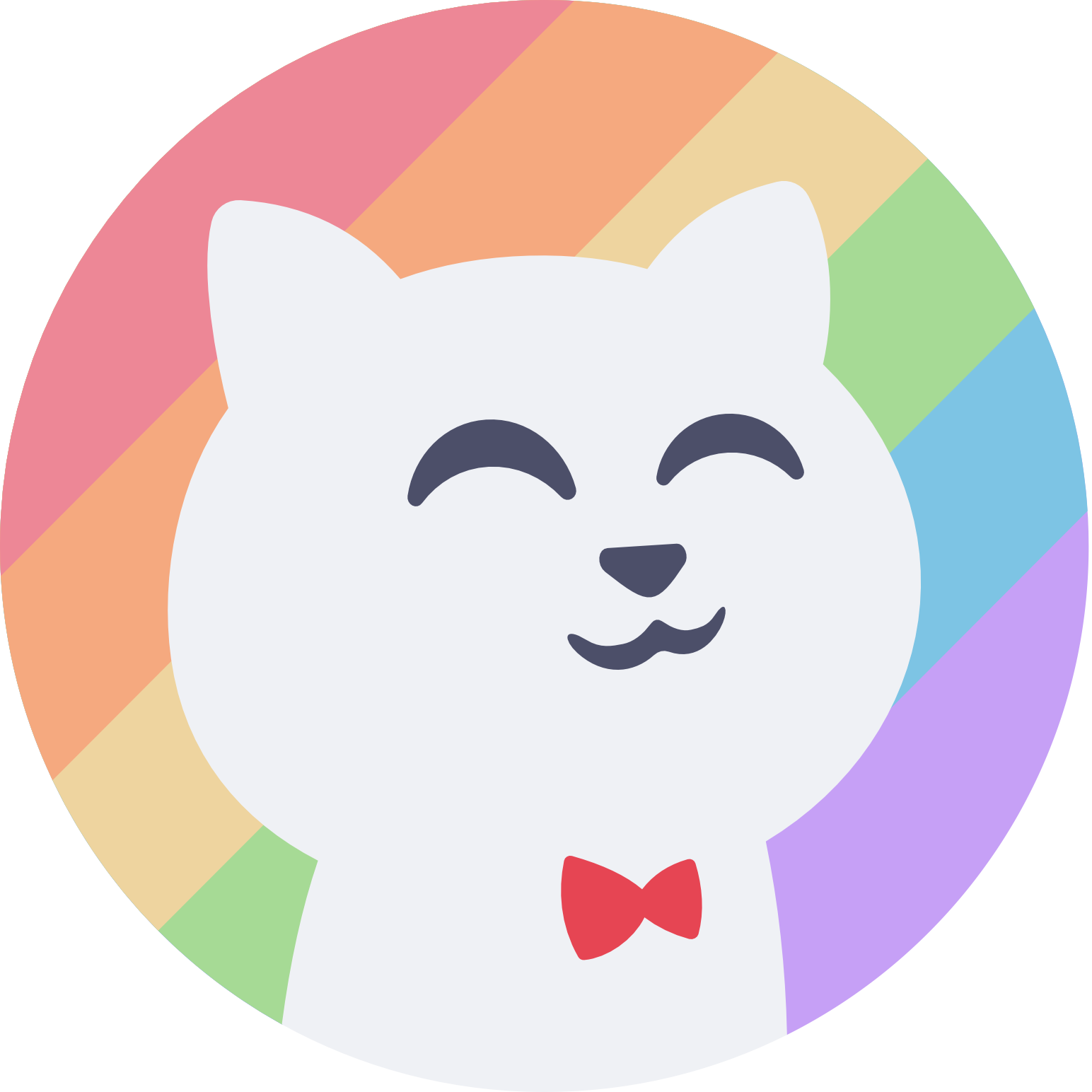Usage
For both of the below installation methods, you will need the Stylus browser extension installed. Install Stylus for Chrome or Firefox. If you use Chrome, make sure to enable “Allow access to file URLs” in the Chrome extension settings for Stylus (visit chrome://extensions/?id=clngdbkpkpeebahjckkjfobafhncgmne).
All Userstyles
Section titled “All Userstyles”- Download the compiled Stylus export file, containing our recommended Stylus settings and all userstyles preloaded:
import.json(download).- Alternatively, if you want to further customize the
import.jsonfile - such as setting it so that all userstyles have the accent colorpeach, or the dark flavor is alwaysfrappe- you can download a customized Stylus export file from @uncenter’s “Catppuccin Userstyles Customizer” instead.
- Alternatively, if you want to further customize the
- Open the Stylus “manage” page.
- On the sidebar panel, click the Import button in the Backup section, and select the downloaded file from step 1.
Individual Userstyles
Section titled “Individual Userstyles”- Enable CSP Patching from Stylus’s Settings > Advanced.
- Install your choice of available userstyles by clicking the Stylus Install badge in each README.
Configuration
Section titled “Configuration”All userstyles come with three default configuration options; the light flavor, the dark flavor, and the accent color. Some userstyles may offer additional site-specific options as well.
Decentralized/self-hosted applications
Section titled “Decentralized/self-hosted applications”For decentralized or self-hosted applications, you can apply a theme to one or multiple instances across updates by following the instructions below.
- Open the Stylus “Manage” page.
- Click on the userstyle’s name in the list.
- Click on Style settings in the left panel.
- Enter the URL patterns for your instance(s) in the text box labeled Custom included sites. For example, to apply a userstyle to
example.org, you would add a line withhttps://example.org/*to the textbox. The trailing asterisk applies it to all pages on the domain - without it, only the root page is themed.